Quick Guide to Use VplusGo Player - Mobile
Product Introduction
VplusGo Player - Mobile is an effective practical VPLUS tool that allows you to open VPLUS forms easily, quickly, affordably, and securely on mobile devices. Go to the Apple Store or Play Store on your phone and download and install the mobile app on your device.
Tutorial
Step 1: Download and Install VplusGo Player - Mobile.
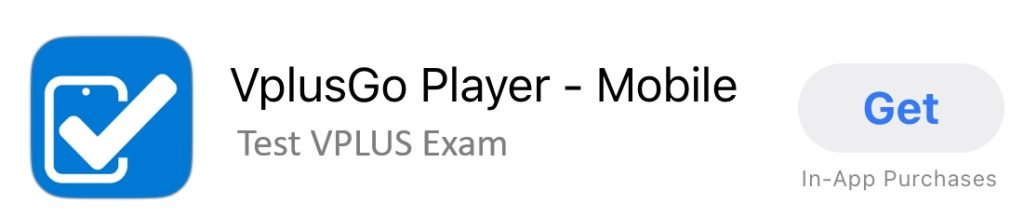
Open the Apple Store or Play Store on your phone and search for "VplusGo Player - Mobile" application. Tap the VplusGo Player - Mobile icon and install the application. You can download and install it on your devices for free.
Step 2: Open the VplusGo Player - Mobile app.
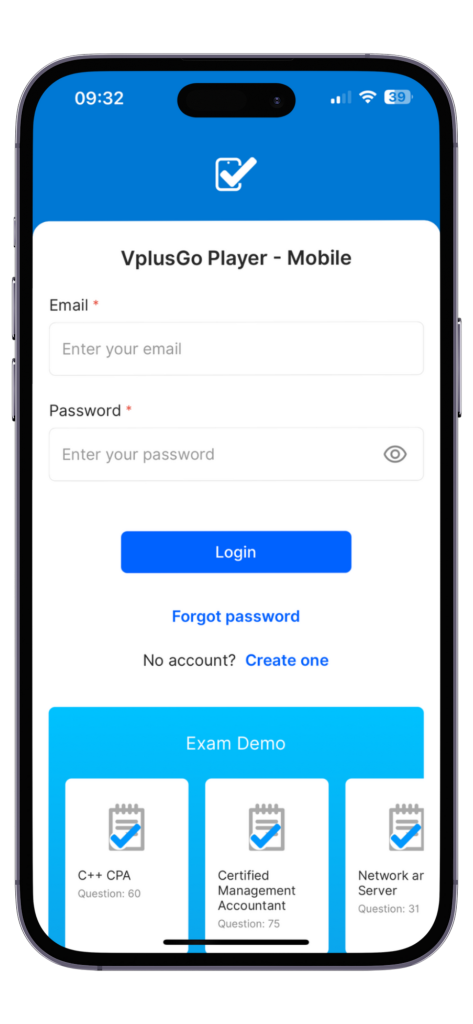
This first step is to sign up either through email address and agreeing to the terms of service and privacy policy.
Step 3: Import/Add VPLUS files.
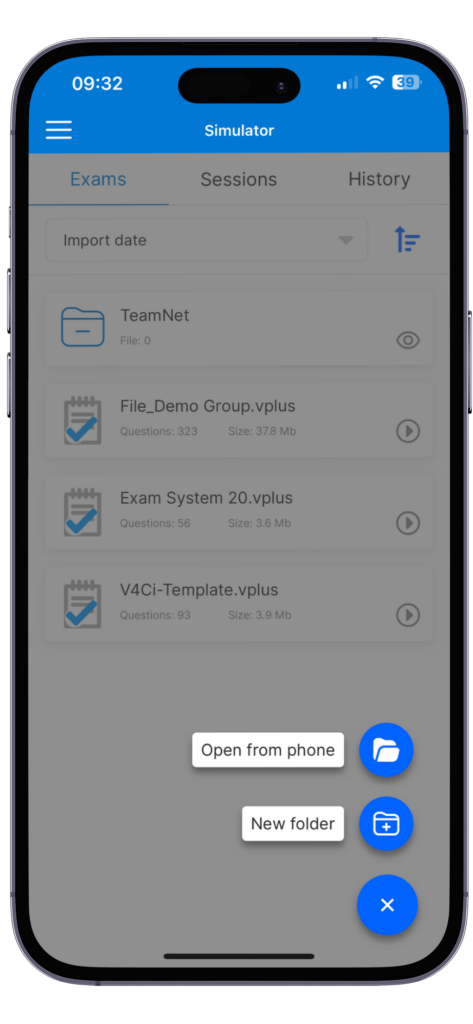
Under the Home Click on '+' > 'Open from phone'> Browse to local folder and click on it.
Step 4: Start Exam.
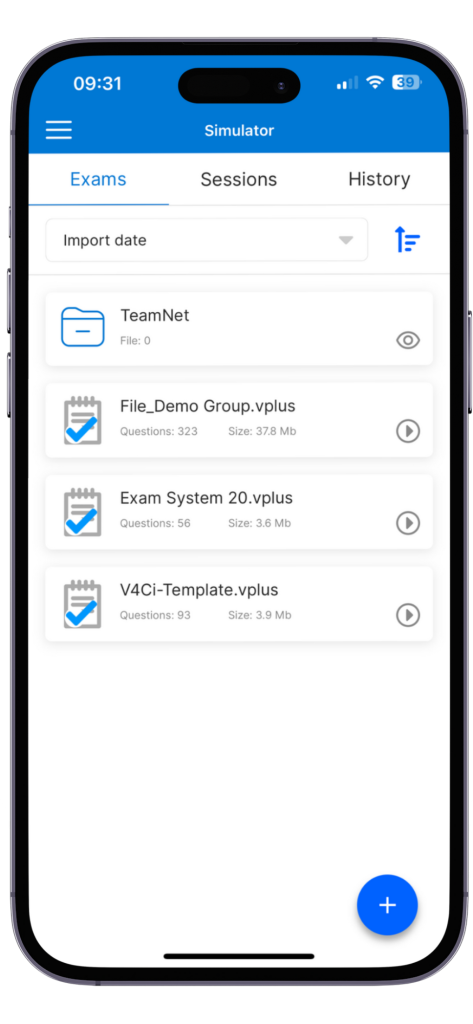
In the exam list, select the exam you want to take, and then click on it.
Session Setup
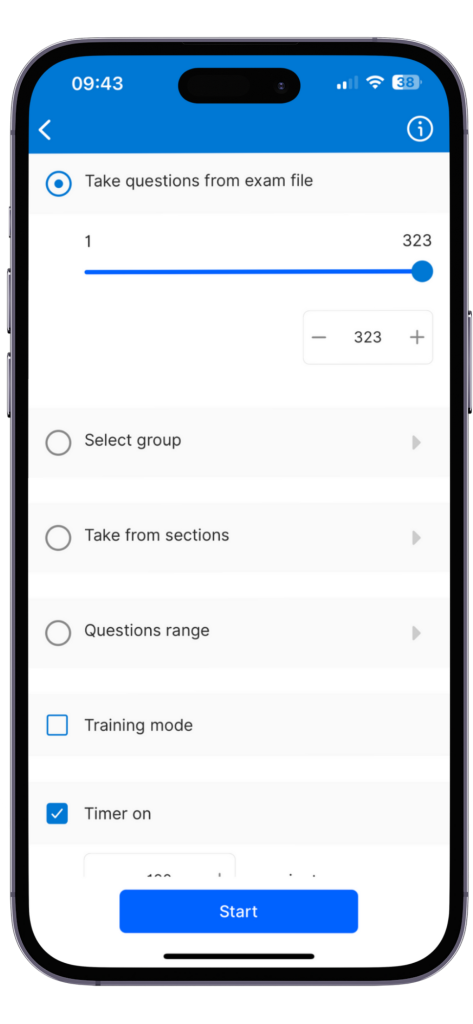
Set the exam mode you want to use, and then click OK.
1. Take questions from exam file
2. Selected Group: Take all questions from the selected Group (Case Study).
3. Take from sections: Take all questions from the selected Section
4. Question range: Take all questions from X to Y.
5. Training mode: allows you show correct answer and current score.
6. Timer on: turn on the exam timer.
7. Time limit (minutes): Set a custom time limit for standard exams only.
Multiple Choice
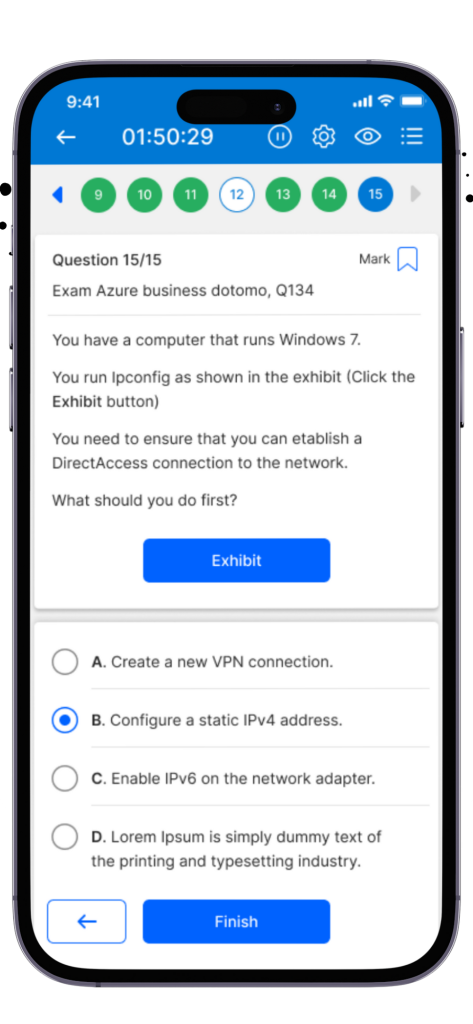
This question asks you to select one or more answers from the choices provided.
You can use methods to select an answer choice:
- Click the option button or check box next to the answer choice.
- Click the text of the answer choice.
Drag and Drop
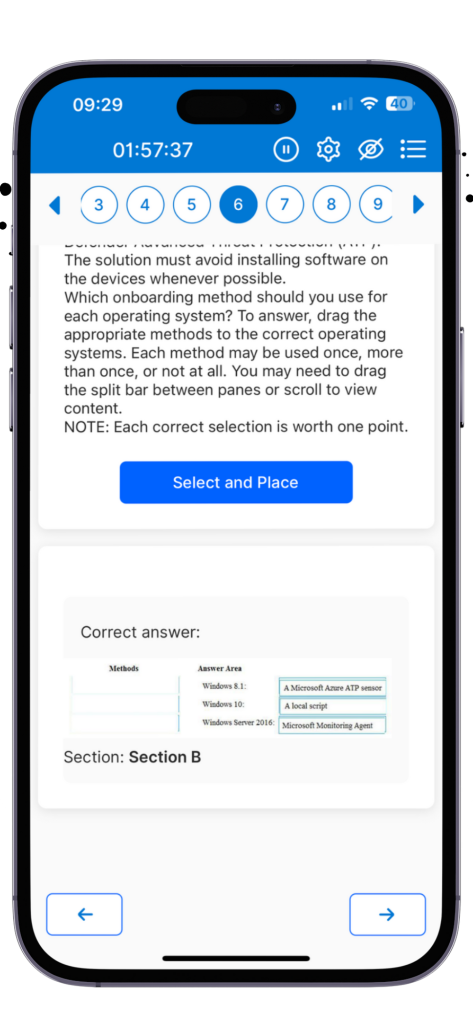
This question asks you to drag objects to the appropriate locations within a graphic based on specified criteria.
To answer, take the following actions:
- Click the Select and Place button.
- Drag objects to the appropriate locations.
To remove all changes you have made to this question, click the Reset button.
HOTSPOT
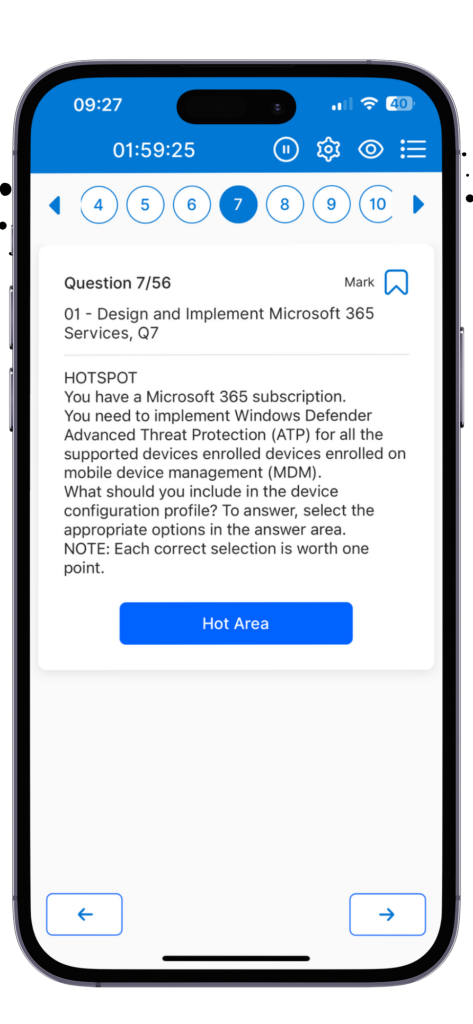
This question asks you to indicate the correct answer by selecting one or more elements within a graphic.
Selectable elements are marked with a border and are shaded when the mouse moves over them.
Click an area to select it. The area around the element will turn gray to indicate that it has been selected. Click the area again to deselect the element.
To remove all selections, click the Reset button.
Save Sessions
VplusGo Player - Mobile allows you to save your progress, so that you can continue a test at the point where you left off.
Click "Save Session" during the testing process and the current session is saved. You can return at any time and restore the session.
Click "Yes" to save and "No" to cancel.
After saving the session, return to the main window, and there will be a reminder that you have saved the session.
Score Report
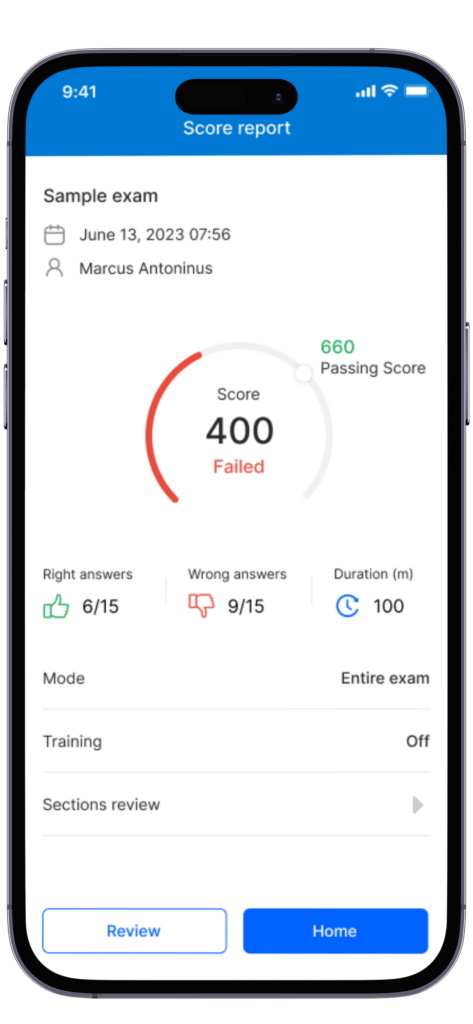
If you choose to finish the exam or the exam time limit has expired, the score report will be displayed in the examination window. It contains:
the information about the exam;
the score required to pass the exam;
the candidate's score;
the result of the examination (pass/fail);